Set up Related Products, Up-Sells and Cross-Sells
Products can be Related to each other in three ways: Up-Sells, Cross-Sells or by having the same tags or categories.
To add an up-sell or cross-sell to a product:
- Go to WooCommerce > Products and select the product on which you’d like to show an up-sell or cross-sell.
- Scroll down to the Product Data panel.
- Select the Linked Products tab in the left menu.
- Add the product you wish to link to by searching for it.
- Update.
Up-Sells
Up-sells are products that you recommend instead of the currently viewed product.
They are typically products that are more profitable or better quality or more expensive. Depending on your theme template, these products display on the single product page underneath the product’s description.
- Up-sells (user defined) show on the product page.
 Product Up-Sells
Product Up-SellsCross-Sells
Cross-sells are products that you promote in the cart, based on the current product.
They are typically complementary items. For example, if you are selling a laptop, cross-sells might be a protective case or stickers or a special adapter. Or if you’re selling a ninja t-shirt, they could be a ninja hoodie and ninja socks.
Depending on your theme template, they display on the cart page underneath the cart products table with a thumbnail image.
- Cross-sells (user defined) show on the cart page.
 Cross Sells
Cross SellsRelated Products
Related Products is a section on some templates that pulls products from your store that share the same tags or categories as the current product.
These products cannot be specified in the admin, but can be influenced by grouping similar products in the same category or by using the same tags.
- Related products (automatic) also show on the product page.
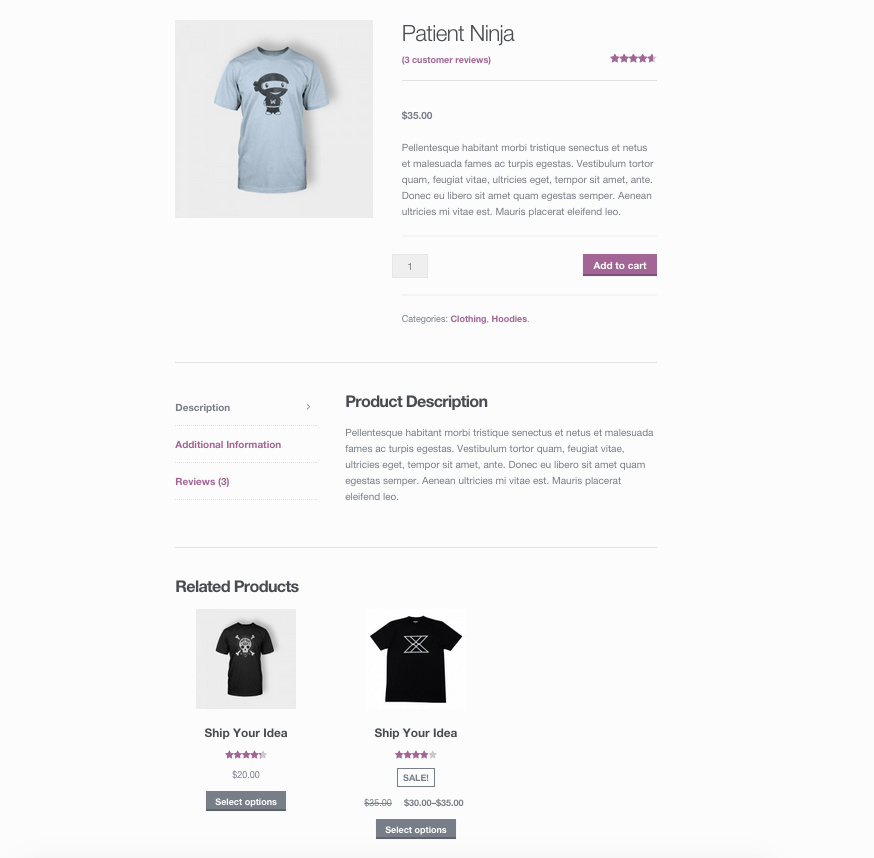 Related Products
Related ProductsRelated Articles
Adding and Managing Products (WooCommerce)
Adding a product Before adding your first product, let’s get familiar with how product categories, tags, and attributes work. Product Categories Product categories and tags work in much the same way as normal categories and tags you have when writing ...Adding a Variable Products
Variable Product Variable products are a product type in WooCommerce that lets you offer a set of variations on a product, with control over prices, stock, image and more for each variation. They can be used for a product like a shirt, where you can ...Adding Product Images and Galleries
Adding Product Images and Galleries Images are measured and set in pixels, for example, 800 x 800 pixels. Note that the first number is the width and the second is height. We recommend organizing your images in a folder offline and keeping a backup ...Managing Product Categories, Tags and Attributes
Product categories Product categories are the primary way to group products with similar features. You can also add subcategories if desired. For example, if you sell clothing, you might have “t-shirts”, “hoodies” and “pants” as categories. How to ...How to Create Coupons with WooCommerce
Coupons are a great way to attract new customers and get loyal ones to come back for more. WooCommerce includes simple yet powerful coupon functionality that fits most stores’ needs right out-of-the-box — which means you can start offering coupons ...